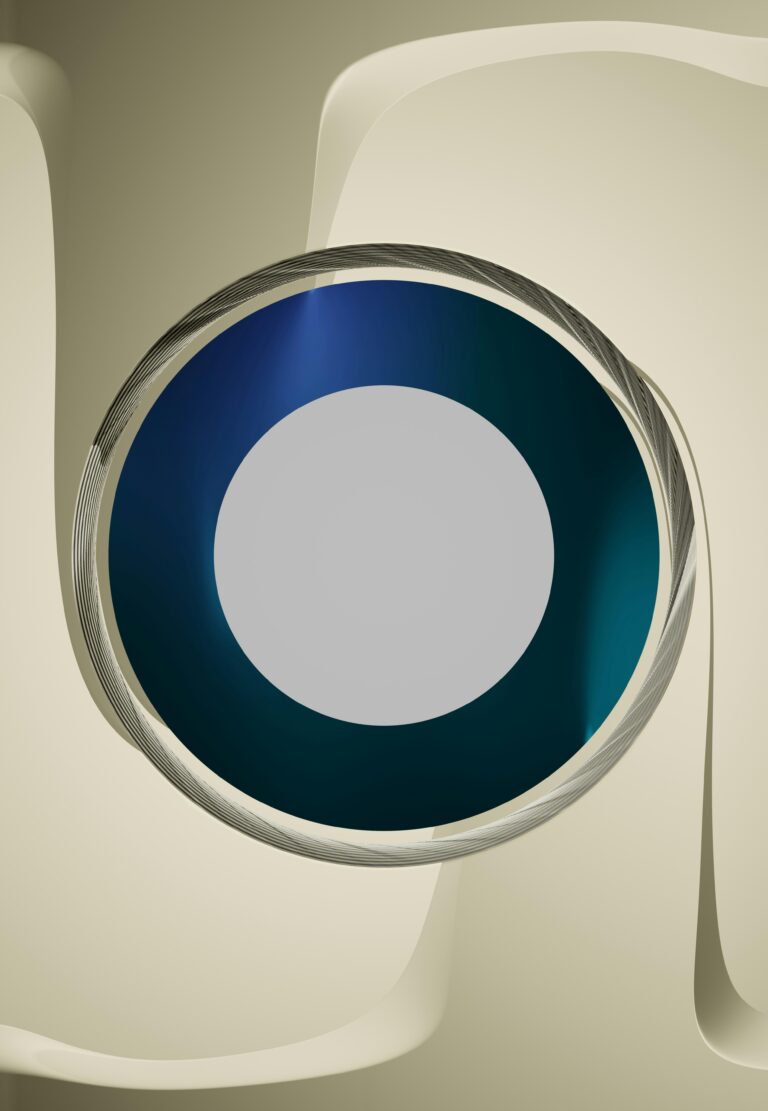In an increasingly digital world, the ability to quickly and clearly read small text is a crucial skill that impacts productivity and accessibility alike. Whether reviewing fine print on contracts, deciphering detailed technical specifications, or assisting individuals with visual impairments, magnifier apps have emerged as indispensable tools. These applications leverage smartphone cameras and advanced image enhancement technologies to transform ordinary screens into powerful magnification devices. This article offers a comprehensive analysis of the top magnifier apps available today, evaluating their features, usability, and effectiveness in enhancing small text readability. By examining the strengths and limitations of each solution, we aim to provide professionals and everyday users with informed guidance to optimize their reading experience.
Table of Contents
- Best Features to Consider When Choosing a Magnifier App
- Comparative Analysis of Leading Magnifier Apps for Clarity and Ease of Use
- In-Depth Review of Accessibility Functions in Popular Magnifier Applications
- Optimizing Small Text Reading Through Customizable Magnification Settings
- Concluding Remarks
Best Features to Consider When Choosing a Magnifier App
When selecting a magnifier app, prioritizing clarity and ease of use is crucial. An ideal app should offer high-resolution magnification with minimal distortion, ensuring every detail of small text is readable without strain. Additionally, features such as adjustable zoom levels, built-in lighting options (like flashlight control or screen brightness adjustment), and glare reduction enhance visibility in various lighting conditions. Intuitive navigation through a clean interface is essential, as cumbersome controls can detract from the reading experience. Lastly, seamless integration with device cameras and the ability to freeze or capture magnified images add significant value for users who need to analyze text thoroughly or save it for later reference.
Beyond visual performance, the functional versatility of an app differentiates it from competitors. Some advanced apps incorporate annotation tools that allow users to highlight or underline text within the magnified view, which is especially useful for students or professionals. Others support customizable color filters that improve contrast and reduce eye fatigue. Security and privacy also deserve attention; apps that process images locally without uploading to servers ensure sensitive information remains protected. Below is a comparison table outlining key features to watch for:
| Feature | Benefit | Importance Level |
|---|---|---|
| Variable Zoom | Custom magnification for precise viewing | High |
| Lighting Control | Enhances text visibility in low-light | Medium |
| Freeze Frame | Allows detailed inspection and saving | High |
| Annotation | Supports note-taking directly on screen | Low |
| Color Filters | Reduces eye strain and enhances contrast | Medium |
| Privacy Policy | Protects user data by local processing | High |
Comparative Analysis of Leading Magnifier Apps for Clarity and Ease of Use
When evaluating magnifier apps, clarity is paramount. Apps such as MagnifyPlus and ClearView consistently offer sharper image rendering, making small text legible without causing eye strain. Features like adjustable focus, brightness control, and high-contrast modes dramatically enhance readability for users with varying vision needs. On the other hand, some apps emphasize customization options, allowing users to tailor magnification levels and color filters. However, excessive customization without intuitive controls can impede quick accessibility, undermining user experience despite powerful functionalities.
Ease of use often distinguishes a good magnifier app from a great one. Intuitive interfaces with minimal steps to activate essential features are crucial, particularly for users seeking immediate assistance on-the-go. The following table summarizes the comparative performance of top apps based on clarity and user-friendliness:
| App | Clarity | Ease of Use | Unique Feature |
|---|---|---|---|
| MagnifyPlus | Crystal clear text rendering | One-touch zoom activation | Night mode |
| ClearView | Enhanced contrast filters | Simple slider controls | Auto brightness adjustment |
| ZoomMate | Moderate sharpness | Customizable interface | Multiple magnifier presets |
- MagnifyPlus excels in instant clarity and ease of access for novice users.
- ClearView balances powerful contrast settings with straightforward controls.
- ZoomMate offers customization for advanced users but may require a learning curve.
In-Depth Review of Accessibility Functions in Popular Magnifier Applications
When evaluating magnifier applications, accessibility stands out as a fundamental factor distinguishing user experience quality. Top-tier apps integrate robust screen reader compatibility, adaptive zoom controls, and customizable contrast settings to accommodate users with varying visual impairments. For example, features like gesture-based zooming and voice command activation ensure hands-free operation and intuitive control, vital for users with limited dexterity. The depth of accessibility extends to adjustable focus zones and real-time text recognition, which transform static images into readable content without cumbersome adjustments.
Below is a comparative overview of key accessibility features found in leading magnifier apps:
| Feature | App A | App B | App C |
|---|---|---|---|
| Screen Reader Support | Full | Partial | Full |
| Voice Command | Yes | No | Yes |
| Custom Contrast Modes | 5 Options | 3 Options | 7 Options |
| Gesture Controls | Multi-touch | Single-touch | Multi-touch |
This analysis highlights that while all leading magnifier apps deliver core zoom functionality, the most effective applications prioritize multifaceted accessibility support. Users benefit most when an app seamlessly blends visual customization, auditory feedback, and simplified interaction patterns, forming a cohesive toolkit that elevates small text reading from a challenge to an effortless task.
Optimizing Small Text Reading Through Customizable Magnification Settings
Customizable magnification settings empower users to tailor visual enhancements to their specific needs, significantly improving the readability of small text. By adjusting magnification levels, contrast, and color filters, users can create a personalized viewing experience that reduces eye strain and enhances clarity. Many advanced magnifier apps offer features like variable zoom increments, adjustable focus areas, and the ability to freeze images for detailed inspection. These options ensure that the magnifier adapts not only to different text sizes but also to various lighting conditions and text backgrounds, providing optimal visibility at all times.
Incorporating user-controlled parameters into magnifier tools also supports accessibility for individuals with diverse visual impairments. Consider the following key features that contribute to effective customization:
- Variable Zoom Range: Allows expansion from subtle enhancements to high-level magnification for tiny text.
- Color Contrast Adjustments: Enhances text visibility against complex backgrounds or low-light environments.
- Freeze Frame Options: Enables users to capture and examine static images without strain from continuous movement.
- Customizable Focus Area: Supports targeting specific portions of the screen without affecting the entire display.
| Feature | Benefit | Ideal Use |
|---|---|---|
| Adaptive Zoom | Smooth magnification scaling | Fine print and detailed inspection |
| Color Filters | Improved contrast and readability | Low light and color-sensitive text |
| Freeze Frame | Static image analysis | Reading small printed material |
Concluding Remarks
In conclusion, selecting the right magnifier app can significantly enhance the readability of small text, thereby improving productivity and reducing eye strain. As explored, the top magnifier apps offer a range of features-from advanced zoom capabilities and image stabilization to integrated lighting adjustments-that cater to diverse user needs and environments. When evaluating these tools, it is crucial to consider compatibility, usability, and specific functionalities aligned with individual preferences and requirements. By leveraging the strengths of these applications, users can effectively overcome challenges associated with small text, ultimately facilitating clearer visual access and a more seamless reading experience.