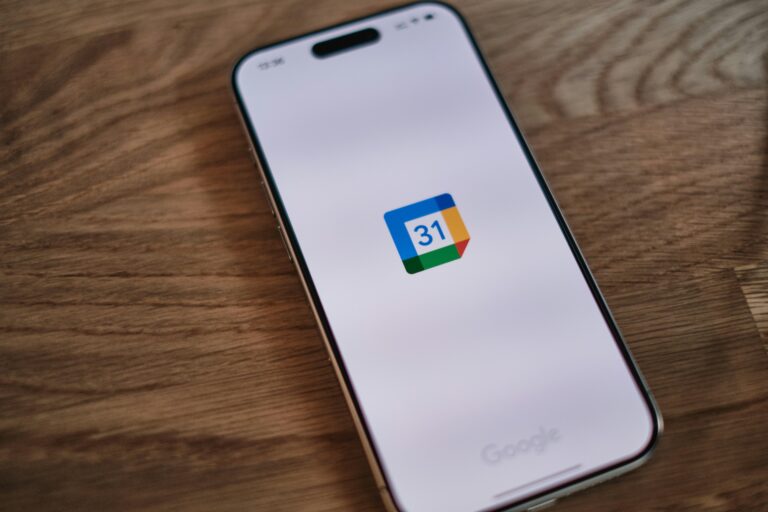In an era defined by relentless pace and increasing demands on personal and professional time, the importance of effective daily organization cannot be overstated. Calendar applications have evolved from simple scheduling tools into comprehensive platforms that integrate task management, reminders, and collaborative features, serving as indispensable allies in time management. This article presents an analytical guide to the top calendar apps available today, evaluating them through criteria such as usability, functionality, integration capabilities, and cross-platform performance. By dissecting these elements, the guide aims to equip readers with the insights necessary to select the most suitable calendar app tailored to their unique organizational needs.
Table of Contents
- Comparative Analysis of User Interface and Experience in Leading Calendar Apps
- Evaluating Integration Capabilities with Productivity Tools and Platforms
- Assessing Customization Features and Automation Options for Enhanced Scheduling
- Recommendations for Selecting the Optimal Calendar App Based on Professional and Personal Needs
- In Retrospect
Comparative Analysis of User Interface and Experience in Leading Calendar Apps
When comparing the interfaces of top calendar apps, clarity and ease of navigation emerge as pivotal factors. Apps like Google Calendar focus on minimalism, using clean lines and subtle colors to avoid visual clutter, which suits users who prefer straightforward scheduling. In contrast, Outlook Calendar offers a denser interface packed with integrated tools, catering to power users who rely on extensive email and task management features within their calendar. Both excel in providing customizable views, but Google’s intuitive drag-and-drop functionality delivers a smoother experience for quick edits, while Outlook emphasizes detailed contextual menus for deeper control.
Key UI/UX features evaluated include:
- Responsiveness: How fluidly the app adapts across devices
- Visual hierarchy: Clarity in distinguishing events and priorities
- Navigation ease: Reducing the number of clicks to create or modify events
- Customization options: Tailoring views, notifications, and integrations
| App | Interface Style | Customization | Mobile Responsiveness |
|---|---|---|---|
| Google Calendar | Minimalist, clean | High | Excellent |
| Outlook Calendar | Feature-rich, complex | Moderate | Good |
| Apple Calendar | Simple, native iOS feel | Moderate | Excellent |
Evaluating Integration Capabilities with Productivity Tools and Platforms
When selecting a calendar app, it’s essential to assess how seamlessly it integrates with the productivity tools you rely on daily. Compatibility with platforms such as email clients, project management software, and communication apps can significantly enhance workflow efficiency. For example, syncing with popular tools like Microsoft Outlook, Google Workspace, Slack, or Trello creates a unified environment where scheduling, task tracking, and collaboration occur without friction. This interconnectedness reduces manual entry errors, prevents scheduling conflicts, and ensures all team members stay informed in real-time.
Beyond mere connectivity, evaluating the depth of integration is crucial. Look for features that enable two-way syncing, automated reminders across platforms, and customizable triggers that adapt to your workflow. Some calendar apps offer API access or built-in automation capabilities, allowing for tailored interactions such as auto-creating events from emails or syncing deadlines from task apps. Below is a concise comparison of integration features among top calendar apps:
| Calendar App | Two-Way Sync | API Access | Automation Features |
|---|---|---|---|
| Google Calendar | Yes | Available | Advanced (via Google Workspace) |
| Outlook Calendar | Yes | Available | Moderate |
| Fantastical | Yes | Limited | Basic |
| TimeTree | No | Unavailable | Minimal |
Assessing Customization Features and Automation Options for Enhanced Scheduling
When evaluating calendar apps, the depth of customization features can significantly influence user efficiency and satisfaction. Look for applications that offer flexible event categorization, color-coding, and custom views-daily, weekly, and monthly layouts tailored to your workflow streamline task management and reduce cognitive load. Enhanced customization may also include personalized reminders, location-based notifications, and the ability to integrate third-party tools, allowing users to create a truly adaptive scheduling experience. These features not only improve usability but also support diverse professional and personal needs, making it easier to prioritize and balance commitments.
Automation options further elevate calendar functionality by minimizing manual inputs and maximizing scheduling accuracy. Tools equipped with smart suggestions, recurring event creation, and AI-driven conflict detection help eliminate common scheduling errors. Many modern calendar apps also offer automated syncing across multiple devices and platforms, ensuring seamless access to updated plans. Below is a comparison of core automation features available in leading calendar apps, illustrating how automation enhances daily organization:
| Automation Feature | App A | App B | App C |
|---|---|---|---|
| Recurring Event Customization | Advanced options | Basic patterns | Limited |
| Smart Conflict Detection | Yes | No | Yes |
| AI-Powered Suggestions | Integrated | Third-party plugin | Not available |
| Cross-Device Sync | Instant | Delayed | Instant |
Recommendations for Selecting the Optimal Calendar App Based on Professional and Personal Needs
Choosing a calendar app that seamlessly integrates with both your professional and personal life requires a clear evaluation of your specific needs. Professionals often prioritize features like robust synchronization with work emails, advanced scheduling tools, and collaborative capabilities, which facilitate team coordination and meeting management. In contrast, personal use might lean towards simplicity, intuitive design, and customizable reminders that help manage social events, fitness routines, or family appointments. Balancing these requirements means opting for an app that offers flexible settings-allowing you to toggle between detailed work calendars and streamlined personal views without clutter.
To help clarify this selection process, consider the following criteria categorized by common priorities:
- Professional Priorities: Multi-user access, integration with project management software, time zone handling.
- Personal Priorities: User-friendly interface, customizable notifications, visual appeal (color coding, themes).
- Shared Priorities: Cross-device compatibility, offline access, data privacy controls.
| Feature | Professional Use | Personal Use | Ideal App Feature |
|---|---|---|---|
| Collaboration | Essential for meetings | Occasional event sharing | Integrated group calendars |
| Customization | Moderate, focused on workflows | High, to suit lifestyle | Themes & personalized notifications |
| Integration | Email + project tools | Social media & health apps | Extensive third-party support |
| Accessibility | Multi-platform, constant sync | Mobile-first, offline mode | Flexible online/offline use |
In Retrospect
In conclusion, selecting the optimal calendar app hinges on a nuanced understanding of one’s specific organizational needs, workflow dynamics, and integration preferences. This analytical overview has highlighted key features, usability factors, and cross-platform capabilities that distinguish the leading calendar applications in today’s market. By critically evaluating these elements, professionals and individuals alike can make informed decisions that enhance daily productivity and time management. Ultimately, the right calendar app serves not only as a scheduling tool but as an integral component of a systematic approach to effective organization.